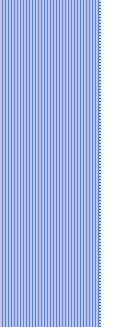ASSEMBLING
YOUR COMPUTER
When assembling your computer you must
start by selecting the computer
parts. This is done by following the
outline in how
to build a computer. It covers the computer case
and everything that is included. External items are the covered in the peripheral
devices section. This is the first step in how to assemble a
computer.
Once the parts selection process is complete, you
will begin to order these parts from your favorite online computer store.
You may want to order different parts from different sources, choosing
the supply houses that provide you with the best price
advantage for
each item. When all the parts arrive, double check to make sure you
have everything. Also, make sure you have the proper computer
tools, if
not,
order them.
Keep
in mind that this computer building guide is your step by step tool for
computer assembly. Now you’re ready to start assembling your
computer.
This begins with the computer
case. Make sure it is cleaned of all packing
material and ready for assembly. Use a grounding strap secured to the
case and your wrist, to make sure static
electric charges do not cause
any damage to any of the electronic parts. Before you install the motherboard,
read the
manual.
It covers many features unique to this board. Also, it will tell you
how
to set any jumpers. The motherboard’s peripheral connection template is
to be mounted to the rear of the computer case; sometimes with screws,
sometimes just a press fit. You may have to remove the one supplied
with the computer case. The next item to add is the motherboard. Look
for several standoffs to mount the board about ¼ inch above the
computer case. Once in position, secure it with the screws provided.
There are some electrical connections to be made to the computer case
when assembling your computer.
If the power
supply is already mounted to the case, connect it
to the motherboard. If not, add the power supply, it only
requires a few screws, which should be supplied, and then make
the electrical connections to the motherboard. At this point, the
motherboard is securely mounted and ready for you add other components.
The CPU
is the next item when assembling your computer. It is to be inserted in
the appropriate socket on the
motherboard. Unlock the locking lever on the CPU socket. Then make sure
that pin alignment is correct. There is a missing pin on the corner of
the CPU, and a missing pin socket that mates with it. This is a zero
insertion force (ZIF) socket, so do not force the CPU. When the central
processing unit is secure, lock it in place with the lever. Before you
add the cooling fan/heatsink, ensure that mating surfaces
are clean; then apply heatsink compound (thermal paste) to the top of
the CPU and the bottom of the cooling fan. This compound is a grease
like substance with the ability to transfer heat
from the hotter CPU to the cooler heatsink. This allows for good heat
dissipation and will protect the CPU from overheating. Once the cooling
fan is secure, make its electrical connection to the motherboard.
You will now add the computer
memory
(RAM) to the motherboard. There are usually four memory sockets, two of
them one color and the other two a different color. By inserting the
memory in pairs in the same color sockets, you are taking advantage of
the dual-channel
architecture of the motherboard.
This feature doubles the amount of data read and written each memory
cycle. Either pair of sockets can be used. When you add additional
memory just use
the other pair of sockets. The memory modules are keyed and only fits
in one direction. Be aware, you may have to use some force to seat
these modules properly. Then use the locking levers at both ends of the
memory sockets to secure the memory modules.
The hard
disk drive or the solid
state drive whichever you choose is the next item to
install when
assembling your computer.
Other then for laptops, nowadays most computers use a 3 ½ inch drive.
It is
slid into one of the 3 ½ inch drive bays, and is secured with four
screws which
are provided. Now make the two electrical connections. The first
is the power connection. This uses a connector from the power supply
which
plugs into a mating socket on the disk drive. The data connection is
between
the disk drive and the motherboard. Currently, most data connections
are
SATA, and this means that you just connect the cable. If you have a
PATA or IDE
connection, use the parallel ribbon cable, and set the master/slave
jumper on the disk drive.
The CD
drive and the DVD drive
install exactly the same as
the disk drive. The only exception is they are 5 ¼ inch devices, and
must be installed in one of the 5 ¼ inch drive bays. The electrical
connections are the same.
If you have a floppy disk drive, it is installed in
a 3 ½ inch drive bay, and secured with four screws. There is a special
plug on the power supply cable which connects to the floppy drive and a
special data cable that connects between the floppy drive and the
motherboard. Keep
in mind some of the older cables are not keyed, and this requires you
to make
sure pin 1 aligns with socket 1 at both ends.
When assembling your computer you may have expansion cards; video
cards, sound
cards, network cards, modems, wireless interfaces, etc. These require
removing
one of the card slot blanks on the computer case and inserting the card
in the correct slot on the motherboard. You may have to use some force
to seat
the card properly. Then secure it with the same computer assembly screw
that secured the card slot blank which you removed.
At this point you have completed assembling your computer. But, before
you can do anything with it, you must add
the essential peripheral devices; the monitor,
the Keyboard,
and the mouse.
The monitor requires a power connection, and a connection to the video
output on
the computer backplane. Both the mouse and the keyboard only need to be
connected to the computer backplane.
You are now ready to begin power up testing.
If you are one of the more experienced people who have built computers
in the past, here is your opportunity to share your knowledge. Their
are many people who are new to computer building and would enjoy
hearing about your first computer building efforts. Go to The
first PC you ever built
and tell your story. You will find it rewarding.
If you would like to comment, or add any
information to
this Assembling Your Computer page, please do so. Use the Contact
Us form and we will respond as
quickly as possible. If you would like to ask any questions, use the Questions and Answers form and an answer will be provided.
Top
Return
from this page Assembling your computer to Build
a computer home page.
|