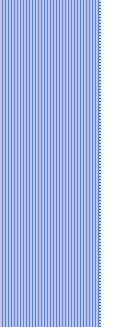COMPUTER
MAINTENANCE TIPS
These computer maintenance tips will allow you to
keep your computer running at its peak speed, and maximum efficiency
for a long time. These computer maintenance tips are not computer
repair
procedures, which are covered separately. They are simple things you
can do that will make your life as an owner of a
computer easier.
The two things that all computer users want is their
computer to lasts as long as possible and run as fast as possible. For
longevity it’s important to keep the computer clean, preventing dust
and dirt from turning into electrical shorts and burning out
components. In order to get your computer running as fast as possible
there are several computer maintenance tips to follow. Most of them are
hard drive related;
make sure the hard drive is cleaned of all unnecessary files, data, and
programs. This will allow for clean fast read and write operations,
achieving increased computer speed. Make sure there are no bad spots on
the hard drive, which can slow down reading and writing operations.
Make sure you run defrag often, because a fragmented hard drive slows
down read and write operations. Check for viruses and adware that can
enter your computer via the Internet and degrade the computers
performance. Assure that all of your software is the latest version
with all of the security patches and fixes, otherwise you are exposed
to a degrading of performance. These are the things that I do to speed
my computer up.
Will more memory speed up a computer? No. Except when
writing to memory large amounts of data and the data exceeds the
amount of ram memory, then the computer automatically uses virtual
memory.
Well, virtual memory is the hard drive, and the hard drive runs
thousands of times slower than ram. If this problem occurs often,
increase the amount of ram memory.
- Keep your computer clean.
Eliminate all of the dust bunnies and lint, making sure all of the
components are clean.
- Keyboard. Vacuum
or blow out the keyboard with compressed air, then turn it over and
shake out any loose debris remaining. It is very important to have a
clean computer keyboard.
- Monitor. Clean
off all of the dust with compressed air, and clean the screen with a
window cleaner or a damp cloth.
- Mouse. If you
have a ball mouse; remove the ball and clean out all of the dust
bunnies and dirt with compressed air.
- Printer. Open up
the printer and clean out any lint and dust bunnies with compressed air.
- Computer. Over a
period of time dust and dirt accumulates inside the computer. This can
cause electrical shorts and mechanical wear and tare. In order to
eliminate this you must clean the inside of the computer. Turn the
computer off, remove power, and open the computer case. Make sure you
are using a grounding
strap. Then carefully blow out the dirt and dust
bunnies with compressed air. Make sure you clean the entire
motherboard, the CPU and heatsink/cooling fan, the power supply, the
memory, and all other components in the case. If
you find any loose particles inside the case, shake them out as well.
After the cleaning, check all of the cable connections, making sure
they are secure. Also, check for broken and pinched wires.
- Backup
your data.The
one thing you can't repair is lost or corrupted data. This is
especially true of one of a kind data (photos, letters, e-mails,
videos, contacts, business schedules, etc.). Backup and restore
software is provided in the operating system. This is probably the most
important of the computer maintenance tips.
- Clean your hard drives.
Disk cleanup allows you to delete unnecessary files. Such as temporary
files, downloaded office files, temporary program files, contents of
the recycle bin, and a few others; selectively.
- Run check disc.
The check disk utility reads
and writes test data over the entire hard drive, while keeping your
data
secure. This will determine if
there are any bad spots, areas of the hard drive that are not usable.
You also have the option of repairing these bad spots.
- Defrag
your hard drives.
The defragmentation utility allows you to reformat the data on the hard
drive, sequentially; thereby eliminating wasted disk space. Also, this
will allow for faster
access time, increasing the computer performance.
- Set up a RAID system. One of the best ways to protect your data is to dynamically create a backup copy of it. The RAID 1 controller software will do this automatically on a second internal hard drive transparent to the user. While this will cost you an additional hard drive, its a cheap way to make your hard drives fault tolerant.
- Firewall.
The firewall is a piece of software that blocks attacks from the
Internet. It prevents malicious software (malware) from being loaded
onto your computer. This is now available as part of the newer
operating systems. It used to be available only as part of add on
software sold separately. If you leave your computer connected to the
Internet, you should have this utility turned on.
- Virus scan.
The
virus scan software is available as a separate product. At
this time it is not
part of the operating system, but can be purchased or downloaded from
the Internet. Beginning on September 29, 2009 Microsoft is making
available a free virus scan called Security Essentials. If you are on a
tight budget it can be downloaded from the Microsoft
website. This product checks all incoming data for
viruses. Also,
periodically it scans the entire hard drive for malware and viruses,
flagging them
for you to take action. This can be done manually or at scheduled
times. A reputable virus scan company will periodically download the
fingerprint of newer viruses so you will be
constantly protected
from them.
- Windows update.
This program captures the latest updates,
fixes and Service Packs from the Microsoft update website. Periodically
these newer versions of the software become available. The update
program can be used automatically or manually. It is always important
to have the latest corrected version of the operating system running.
You should allow this program to run automatically and whenever you are
doing maintenance, run windows update manually to make sure
everything is current.
- Add/Remove programs.
Do not leave unused programs hanging around on your hard drive. They
will only give you trouble. From time to time you will find a program
that interests you, and you will acquire the CD or download it. After a
while you will decide the program is of no further interest to you. At
that time you should use the Add/Remove utility to remove that program
from your hard drive.
These computer maintenance tips will give you the
opportunity to keep your computer running smoothly and efficiently for
a long time. While they are listed together, some of the computer
maintenance tips should be performed
weekly or monthly while others should be performed semi-annually or
annually. The newer
operating systems offer you the ability to schedule some of these
computer maintenance tips to run automatically.
If you would like to comment, or add any
information to
this Computer Maintenance Tips page, please do so. Use the Contact
Us form and we will respond as
quickly as possible. If you would like to ask any questions, use the Questions
and Answers
form and an answer will be provided.
Top
For
additional information about Computer Maintenance
Tips.
Return
from this page to Build a computer home page.
|